NS's Flash tutorial 1: V-CAM logo
+11
BlueShenron
Chrono
Jellal
inmortalkid
RnR
Ping
Patt
Kane
Granadico
Leo
NS01
15 posters
Page 1 of 3 • 1, 2, 3 

 NS01Spritan
NS01Spritan
- Age : 31
Number of posts : 6075
Registration date : 2009-09-07
Location : UK england
 NS's Flash tutorial 1: V-CAM logo
NS's Flash tutorial 1: V-CAM logo
7/17/2011, 10:07 am
I'm making this tutorial because I've had quite a few people asking me on how you put your logo/watermark on a V-CAM in Flash.
It's really simple to do. You can add sprites, text, bars, etc...
I will post screen shots along the way so you won't get confused.
Ok, first off, get your V-CAM ready. If you haven't got a V-CAM, you can download it from here:
http://bryanheisey.com/blog/?page_id=13
Remember, we're working with Action Script 2 so make sure you have an Action Script 2 Flash document up, not Action Script 3.

I will be using CS3 professional for this tutorial as it supports Action Script 2 and 3.
Ok, you have one project window open, opening up the V-CAM will open a new project window.
You'll have something like this if you're using the V-CAM you downloaded from the link above.

You can make your own V-CAM, but that's so much effort D:
Go back to your 'Untitled-1' window. On the library box, you can switch between libraries to make life easier.

Click on 'vcam_as2'. And drag the V-CAM from the library to the stage. You now should have your V-CAM on a plain white stage or any other canvas colour you're using.
Now double click the V-CAM. A new interface will appear.
There should be two layers named 'actions' and 'viewfinder'.

Click on the first frame on the 'actions' layer.
You can either press F9 for a short cut key or go to Window > Actions.
You'll have a new dialogue box popped up on your screen. This is the Action Script panel.
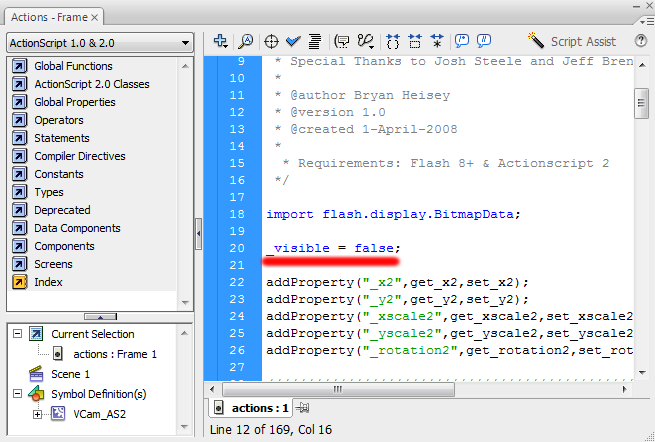
Don't mess around with anything inside it.
Scroll down and you will see a code like this:
_visible = false;
I have also highlighted the code on the screenshot.
I want you to change this code, into this:
_visible = true;
Changing the code to 'true' makes everything appear on your V-CAM.
Now, we'll need to get rid off the crap on your V-CAM until you end up with something like this:

Make sure you've clicked on the 'viewfinder' layer and the first frame to delete the things off of your V-CAM.
Right! Now we can add different features to your V-CAM yay!
Make new layer(s) for anything new your put on your V-CAM!
I will be adding text, sprite and some black bars to my V-CAM. Nothing fancy, just simple. Of course, you can add whatever you want.
I convert my text into a Movie Clip to add different filter effects.
Once you have finished, you are all set and ready to go!
Go back to the stage and test the V-CAM out!
Now no one can decompile you animations and take credit for them
You can only do this method after you completed your animation, otherwise it will be harder to animate your V-CAM.
Here's a little something I made for you xD
Interactive VCAM AS3 download link:
http://www.newgrounds.com/dump/item/8f8777f517c97398c06edce98cdf6833
It's really simple to do. You can add sprites, text, bars, etc...
I will post screen shots along the way so you won't get confused.
Ok, first off, get your V-CAM ready. If you haven't got a V-CAM, you can download it from here:
http://bryanheisey.com/blog/?page_id=13
Remember, we're working with Action Script 2 so make sure you have an Action Script 2 Flash document up, not Action Script 3.

I will be using CS3 professional for this tutorial as it supports Action Script 2 and 3.
Ok, you have one project window open, opening up the V-CAM will open a new project window.
You'll have something like this if you're using the V-CAM you downloaded from the link above.

You can make your own V-CAM, but that's so much effort D:
Go back to your 'Untitled-1' window. On the library box, you can switch between libraries to make life easier.

Click on 'vcam_as2'. And drag the V-CAM from the library to the stage. You now should have your V-CAM on a plain white stage or any other canvas colour you're using.
Now double click the V-CAM. A new interface will appear.
There should be two layers named 'actions' and 'viewfinder'.

Click on the first frame on the 'actions' layer.
You can either press F9 for a short cut key or go to Window > Actions.
You'll have a new dialogue box popped up on your screen. This is the Action Script panel.
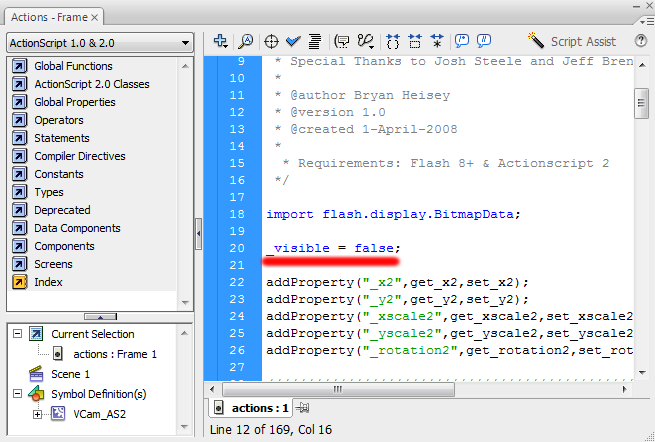
Don't mess around with anything inside it.
Scroll down and you will see a code like this:
_visible = false;
I have also highlighted the code on the screenshot.
I want you to change this code, into this:
_visible = true;
Changing the code to 'true' makes everything appear on your V-CAM.
Now, we'll need to get rid off the crap on your V-CAM until you end up with something like this:

Make sure you've clicked on the 'viewfinder' layer and the first frame to delete the things off of your V-CAM.
Right! Now we can add different features to your V-CAM yay!
Make new layer(s) for anything new your put on your V-CAM!
I will be adding text, sprite and some black bars to my V-CAM. Nothing fancy, just simple. Of course, you can add whatever you want.
I convert my text into a Movie Clip to add different filter effects.
Once you have finished, you are all set and ready to go!
Go back to the stage and test the V-CAM out!
Now no one can decompile you animations and take credit for them

You can only do this method after you completed your animation, otherwise it will be harder to animate your V-CAM.
Here's a little something I made for you xD
- Spoiler:
Interactive VCAM AS3 download link:
http://www.newgrounds.com/dump/item/8f8777f517c97398c06edce98cdf6833
 LeoAdministrator
LeoAdministrator
- Age : 27
Number of posts : 9153
Registration date : 2009-05-23
Location : Brazil
 Re: NS's Flash tutorial 1: V-CAM logo
Re: NS's Flash tutorial 1: V-CAM logo
7/17/2011, 11:16 am
Oh wow
I've knew all this, but eh. Your system btw, needs to be done when the anim is finished or else it's gonna be hard to animate the vcam.
However I know a better system that I use and I don't need to delete nothing
I've knew all this, but eh. Your system btw, needs to be done when the anim is finished or else it's gonna be hard to animate the vcam.
However I know a better system that I use and I don't need to delete nothing

 NS01Spritan
NS01Spritan
- Age : 31
Number of posts : 6075
Registration date : 2009-09-07
Location : UK england
 Re: NS's Flash tutorial 1: V-CAM logo
Re: NS's Flash tutorial 1: V-CAM logo
7/17/2011, 11:18 am
Yeah, I forgot to mention that thanks xD
This is what I do lol.
There is another method where you can move the text/symbols with the V-CAM but on a separate layer.
This is what I do lol.
There is another method where you can move the text/symbols with the V-CAM but on a separate layer.
 LeoAdministrator
LeoAdministrator
- Age : 27
Number of posts : 9153
Registration date : 2009-05-23
Location : Brazil
 Re: NS's Flash tutorial 1: V-CAM logo
Re: NS's Flash tutorial 1: V-CAM logo
7/17/2011, 11:28 am
Yeah making like 3 methods. Similar ones, I might add.
 KaneSpritan
KaneSpritan
- Age : 26
Number of posts : 1687
Registration date : 2011-03-09
Location : Ping's Booty Folder
 Re: NS's Flash tutorial 1: V-CAM logo
Re: NS's Flash tutorial 1: V-CAM logo
7/17/2011, 3:58 pm
LOL! ^
But there is another quicker way. Just make stuff within your V-Cam which acutally works better I believe.
But there is another quicker way. Just make stuff within your V-Cam which acutally works better I believe.
 NS01Spritan
NS01Spritan
- Age : 31
Number of posts : 6075
Registration date : 2009-09-07
Location : UK england
 Re: NS's Flash tutorial 1: V-CAM logo
Re: NS's Flash tutorial 1: V-CAM logo
7/17/2011, 3:59 pm
That's what this tutorial is about xD
Did you even read it?
Unless you're talking about re-creating a V-CAM.
Did you even read it?
Unless you're talking about re-creating a V-CAM.
 KaneSpritan
KaneSpritan
- Age : 26
Number of posts : 1687
Registration date : 2011-03-09
Location : Ping's Booty Folder
 Re: NS's Flash tutorial 1: V-CAM logo
Re: NS's Flash tutorial 1: V-CAM logo
7/17/2011, 4:31 pm
But you said you have to use it after you animate? xD!
I read it all, just why delete the viewcamlayer?
I read it all, just why delete the viewcamlayer?
 NS01Spritan
NS01Spritan
- Age : 31
Number of posts : 6075
Registration date : 2009-09-07
Location : UK england
 Re: NS's Flash tutorial 1: V-CAM logo
Re: NS's Flash tutorial 1: V-CAM logo
7/17/2011, 4:36 pm
Make sure you've clicked on the 'viewfinder' layer and the first frame to delete the things off of your V-CAM.
You misread it. Delete the colour bar and such otherwise it'll show during your animation, all you want to keep is the border of the V-CAM.
It's EASIER to do it after your animation otherwise you'll have to keep clicking on that thin border if you want to move your V-CAM around, unless you add black bars which makes it more easier.
 KaneSpritan
KaneSpritan
- Age : 26
Number of posts : 1687
Registration date : 2011-03-09
Location : Ping's Booty Folder
 Re: NS's Flash tutorial 1: V-CAM logo
Re: NS's Flash tutorial 1: V-CAM logo
7/17/2011, 4:54 pm
Oh okay, thanks man. Sorry I'm not always reading properly, good tutorial though I can't wait for the next.
 NS01Spritan
NS01Spritan
- Age : 31
Number of posts : 6075
Registration date : 2009-09-07
Location : UK england
 Re: NS's Flash tutorial 1: V-CAM logo
Re: NS's Flash tutorial 1: V-CAM logo
7/17/2011, 4:55 pm
Lol no problem dude.
 PattAdministrator
PattAdministrator
- Age : 29
Number of posts : 13124
Registration date : 2009-03-28
 Re: NS's Flash tutorial 1: V-CAM logo
Re: NS's Flash tutorial 1: V-CAM logo
7/17/2011, 9:24 pm
I hate using this method simply because of the fact it like makes everything look blank and it's hard to see the actual area the V-Cam is over.
 PingSpritan
PingSpritan
- Age : 28
Number of posts : 20149
Registration date : 2010-09-15
Location : Madison Wisconsin
 Re: NS's Flash tutorial 1: V-CAM logo
Re: NS's Flash tutorial 1: V-CAM logo
7/18/2011, 8:55 am
NS!!! I LOVE YOU!!! YOU MADE A TUTORIAL!!!!!!! : D!!!
 PattAdministrator
PattAdministrator
- Age : 29
Number of posts : 13124
Registration date : 2009-03-28
 Re: NS's Flash tutorial 1: V-CAM logo
Re: NS's Flash tutorial 1: V-CAM logo
7/18/2011, 10:47 am
Lmfao I just checked out that last spoiler.
DK is great. <3
DK is great. <3
 PingSpritan
PingSpritan
- Age : 28
Number of posts : 20149
Registration date : 2010-09-15
Location : Madison Wisconsin
 Re: NS's Flash tutorial 1: V-CAM logo
Re: NS's Flash tutorial 1: V-CAM logo
7/18/2011, 10:54 am
Nigga clappin' dem hands.
 NS01Spritan
NS01Spritan
- Age : 31
Number of posts : 6075
Registration date : 2009-09-07
Location : UK england
 Re: NS's Flash tutorial 1: V-CAM logo
Re: NS's Flash tutorial 1: V-CAM logo
7/18/2011, 12:18 pm
Lol thanks guys. I'll have an advanced tutorial up soon ;]
Since you guys already know this.
Since you guys already know this.
 PattAdministrator
PattAdministrator
- Age : 29
Number of posts : 13124
Registration date : 2009-03-28
 Re: NS's Flash tutorial 1: V-CAM logo
Re: NS's Flash tutorial 1: V-CAM logo
7/18/2011, 12:18 pm
What's a V-Cam?
 NS01Spritan
NS01Spritan
- Age : 31
Number of posts : 6075
Registration date : 2009-09-07
Location : UK england
 Re: NS's Flash tutorial 1: V-CAM logo
Re: NS's Flash tutorial 1: V-CAM logo
7/18/2011, 3:49 pm
Virtual camera? xD
 PattAdministrator
PattAdministrator
- Age : 29
Number of posts : 13124
Registration date : 2009-03-28
 Re: NS's Flash tutorial 1: V-CAM logo
Re: NS's Flash tutorial 1: V-CAM logo
7/18/2011, 4:47 pm
How do I get one?
 NS01Spritan
NS01Spritan
- Age : 31
Number of posts : 6075
Registration date : 2009-09-07
Location : UK england
 Re: NS's Flash tutorial 1: V-CAM logo
Re: NS's Flash tutorial 1: V-CAM logo
7/18/2011, 4:49 pm
Is this a joke?
 PattAdministrator
PattAdministrator
- Age : 29
Number of posts : 13124
Registration date : 2009-03-28
 Re: NS's Flash tutorial 1: V-CAM logo
Re: NS's Flash tutorial 1: V-CAM logo
7/18/2011, 4:51 pm
No...I've never used a V-Cam before, I didn't even know it existed.
 PingSpritan
PingSpritan
- Age : 28
Number of posts : 20149
Registration date : 2010-09-15
Location : Madison Wisconsin
 Re: NS's Flash tutorial 1: V-CAM logo
Re: NS's Flash tutorial 1: V-CAM logo
7/18/2011, 9:34 pm
What's 2+2? You must know this if you want to use the Virtual Camera.
 NS01Spritan
NS01Spritan
- Age : 31
Number of posts : 6075
Registration date : 2009-09-07
Location : UK england
 Re: NS's Flash tutorial 1: V-CAM logo
Re: NS's Flash tutorial 1: V-CAM logo
7/19/2011, 6:38 am
2+2 is 10.
Everyone knows that >_>
Everyone knows that >_>
 PattAdministrator
PattAdministrator
- Age : 29
Number of posts : 13124
Registration date : 2009-03-28
 Re: NS's Flash tutorial 1: V-CAM logo
Re: NS's Flash tutorial 1: V-CAM logo
7/19/2011, 12:24 pm
Back to topic. D:
 PingSpritan
PingSpritan
- Age : 28
Number of posts : 20149
Registration date : 2010-09-15
Location : Madison Wisconsin
 Re: NS's Flash tutorial 1: V-CAM logo
Re: NS's Flash tutorial 1: V-CAM logo
7/19/2011, 3:08 pm
Okay okay okay. You have to ensure us that you've comprehended the tutorial before we give you the V-cam. Go over the specifics.
Page 1 of 3 • 1, 2, 3 

Permissions in this forum:
You cannot reply to topics in this forum



